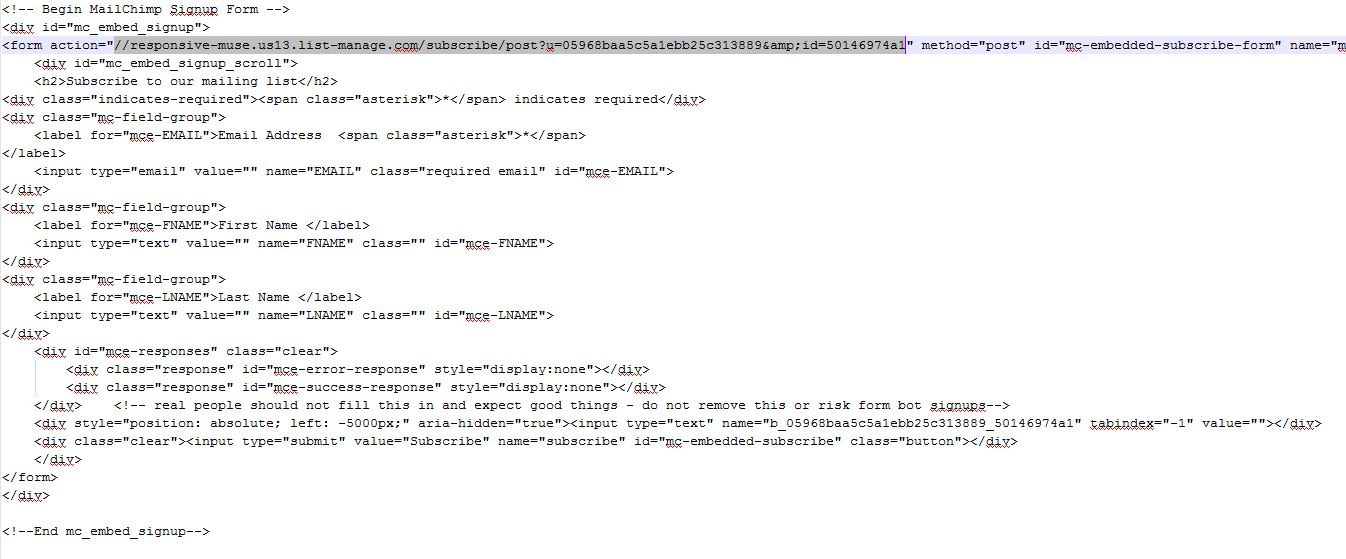Log in to your MailChimp account.
Log in to your MailChimp account.- From your account Dashboard, click Lists in the navigation menu. (You need to create a list if you still not have one).
- Find the list you want to connect to your Adobe Muse widget. Click the “V” button, and choose Signup forms.
- Click Select on the Embedded forms option.
- Find the “Copy/paste onto your site” section.
- Click anywhere in the box to select the code.
- In a text editor like Notepad or TextEdit, paste the code by pressing ctrl + V on a PC or command + V on a Mac.

- Find the form action URL, which is a unique URL that you need to link your widget to MailChimp.
- Select the URL between the quotation marks after the code action=. Do not include the ” at the beginning or end of the URL in your selection.
- Press ctrl + C on a PC or command + C on a Mac to copy the URL.
- In a new empty file, write “http:” before your URL, you will get something like:

- Press ctrl + C on a PC or command + C on a Mac to copy the URL beginning with “http:”.
- Finally, paste the form action URL in your Adobe Muse widget.
IMPORTANT NOTE: If the widget says invalid URL you should modify your URL.
Just replace & (before id=) for & symbol.
So this URL: http://responsive-muse.us13.list-manage.com/subscribe/post?u=05968baa5c5a1ebb25c313889&id=5014974a1
Would become this: http://responsive-muse.us13.list-manage.com/subscribe/post?u=05968baa5c5a1ebb25c313889&id=5014974a1

Download our easy MailChimp integration FREE MUSE MAILCHIMP NEWSLETER WIDGET


 Log in to your MailChimp account.
Log in to your MailChimp account.